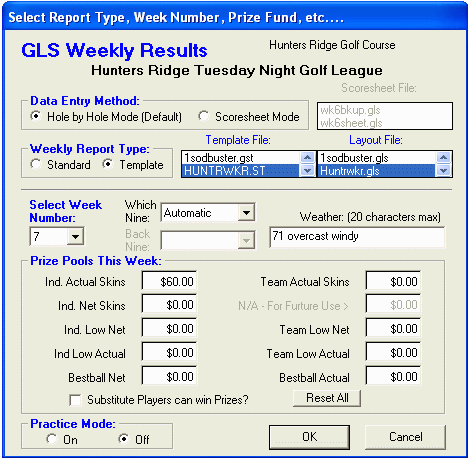
From the Toolbar, Press the "Enter This Week's Scores" button. This opens the "Weekly Scores" dialog box.
Select a Standard Report or Template. If you select Template, two file list boxes will appear listing all the Weekly Report Layout files and Template files available. Select the files you wish to use or reselect Standard.
Select How to Enter Scores. If your league is setup as a Hole-by-Hole Method you can select either "Hole-by-Hole Method" or "Scoresheet Method." If your setup is the "Simplified Method" then your must enter scores using the "Scoresheet Method." If using the "Scoresheet Method" you must Select a Scoresheet from the listbox to the right. If you plan on using the new "Scoresheet Method," you must first, have a Scoresheet created, prepared, and saved in the GLS8/Scoresheets folder.
Select or Accept the Week Number. If applicable, Enter Prize Pool Amounts for Skins, Individual Low Net, Individual Low Actual, etc. (See Weekly Prizes) If there is no prize pool for the week or if your league will not be using this feature then leave the boxes set to $0.00. Check the appropriate box if you allow subs to win prizes.
Also, you can enter scores in Practice Mode. This option will you to fill in random scores for the players when you are learning how to use GLS. It's a time saver.
Press the OK button to bring up the scores input screen.
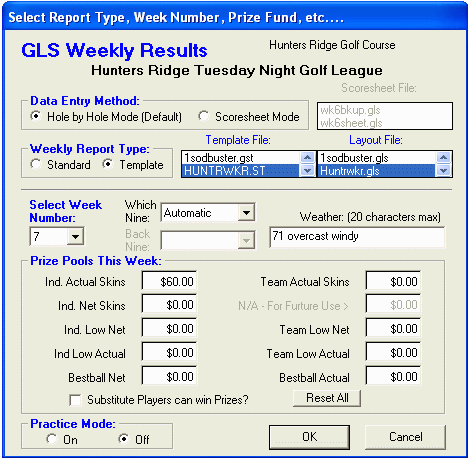
Figure 1 - Weekly Results Dialog Box
The Scores Input Screen (See Figure 2) is designed to allow easy data entry. League Points can be calculated automatically by GLS or manually by you. Select Manual Points at the top of the screen to override automatic point calculation
Substitute Players are inserted by clicking the Sub Check Box under the Players name. The Player will receive the points earned by a sub. If your league rules state otherwise you can edit the Players points directly in the Database in Edit Mode. If the sub is not registered with the league, Click on "Enter New Sub." Only the subs first and last names are required. The sub address data can be entered later if at all…
While in "Enter Scores" Mode you have several options available to handle various situations that arise. You can click "Match Not Played" if all the players did not play. The match will be treated as a Forfeit for all players involved until the match is made up. Make up match results can be entered later in "MakeUp Match" Mode.
If a player is absent Select the Check Box indicating that "Player Absent with No Sub." This option is handled according to how the Forfeit Parameters are setup.
For 9-Hole Leagues or leagues are courses with more than 18 holes, you switch from one nine to the other at anytime by Clicking "Switch Nines."
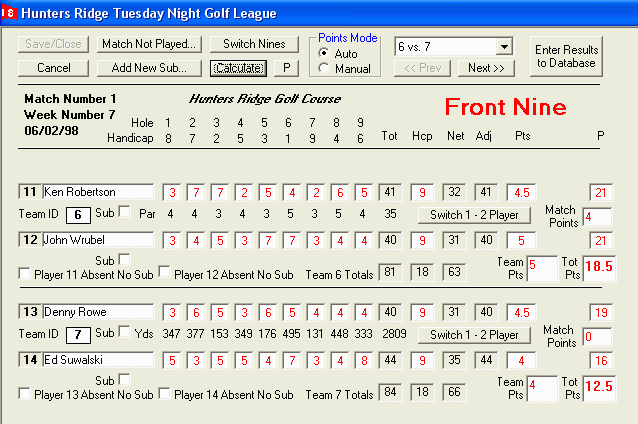
Figure 2 - Scores Input Screen
When all the scores are entered GLS automatically runs the Weekly Report which has all the players hole-by-hole scores, actual, net, and adjusted totals. Prize amounts will be highlighted and listed, and winning players will automatically be credited with prize money based on the prize pools you entered before. This report is automatically named and saved immediately after being generated. The Weekly Report is not created for Simplified Method Leagues. Edit and print the actual scoresheet as a weekly report.